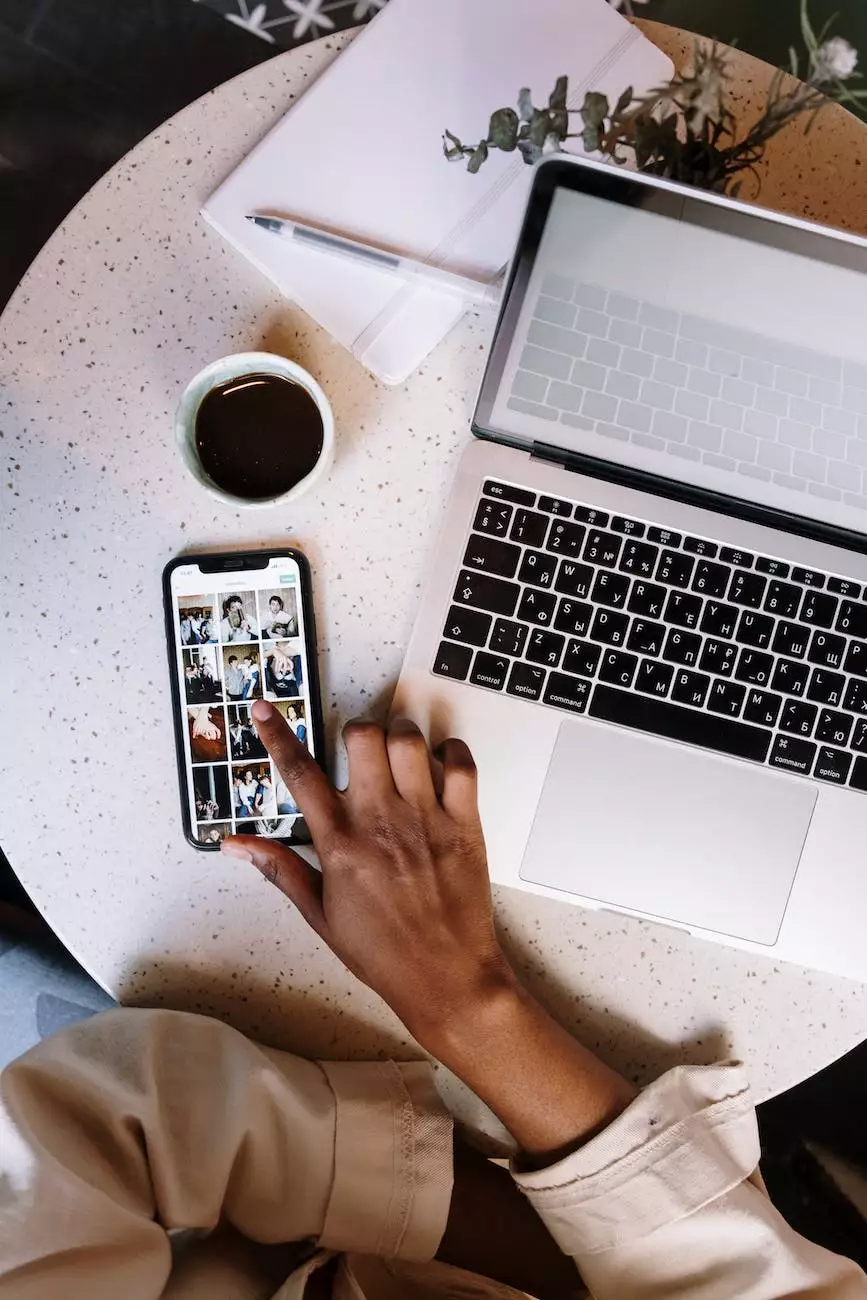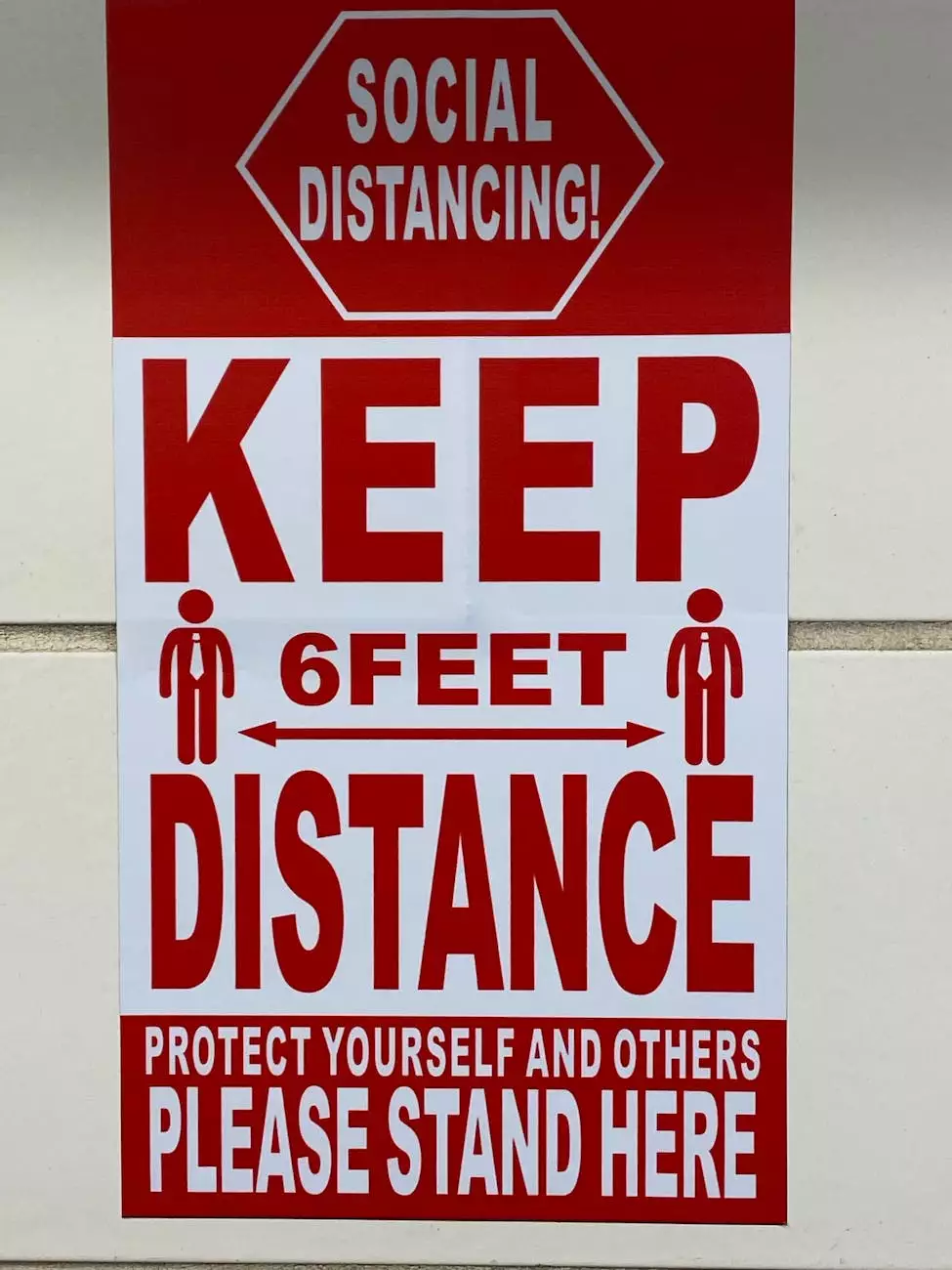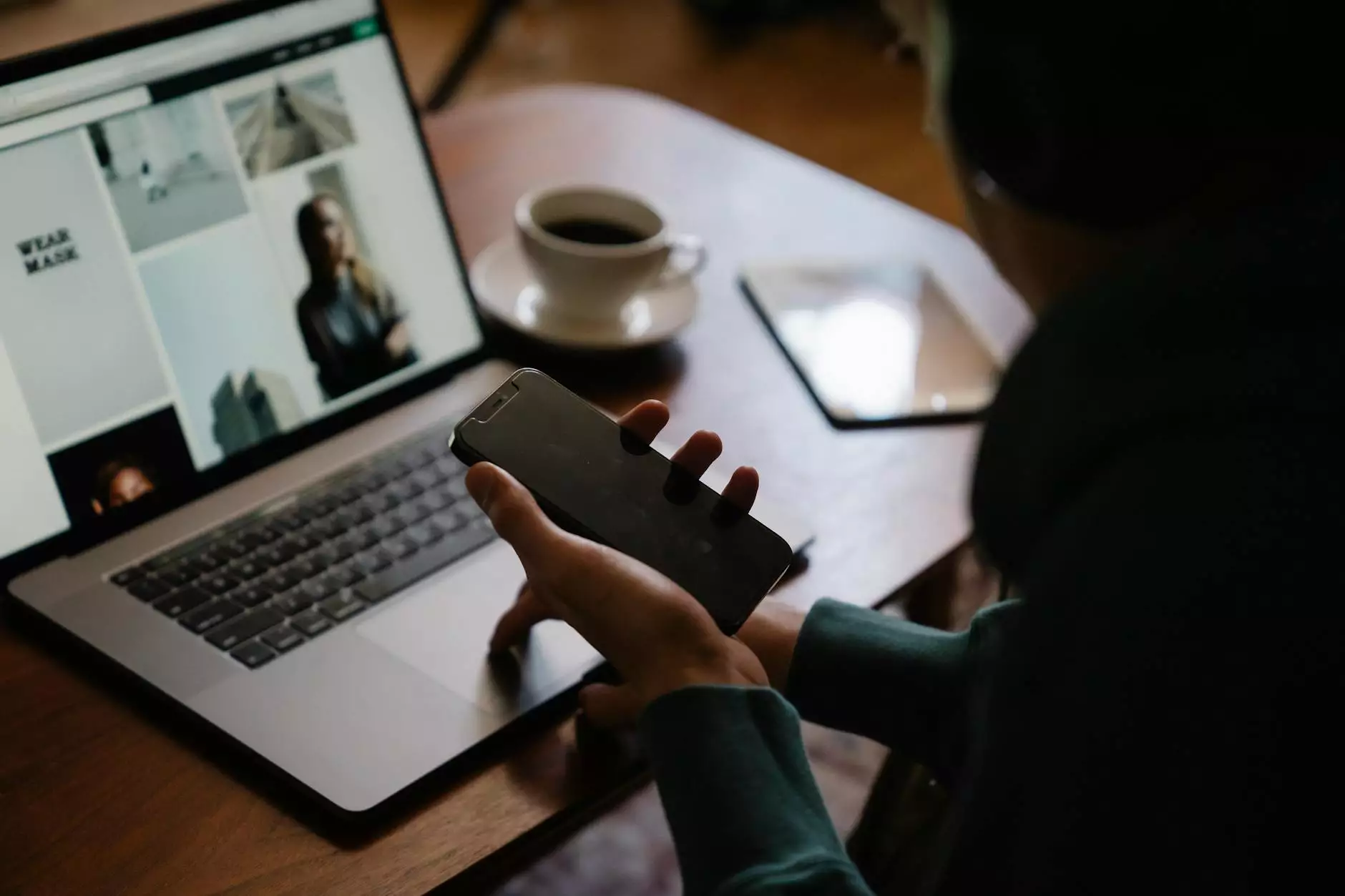Set Up Rails Development Environment
Blog
Introduction
Welcome to Your SEO Geek's comprehensive guide on setting up a Rails development environment. Whether you are a beginner or an experienced developer, having a properly configured development environment is crucial for efficient Rails development. In this article, we will walk you through the necessary steps to ensure you have everything you need to get started.
Installing Ruby
The first step in setting up your Rails development environment is installing Ruby. Ruby is the programming language behind Rails, and having the latest version installed is important for compatibility with the framework and its dependencies. Visit the official Ruby website to download and install the latest stable release.
Setting Up a Database
A reliable database is essential for any web application, and Rails supports a variety of database management systems. Common options include MySQL, PostgreSQL, and SQLite. Choose the database that best suits your project's needs and install it on your development machine. Make sure to configure your Rails application to connect to the appropriate database.
Installing Rails
With Ruby and the database set up, it's time to install Rails itself. Open your command line interface and run the following command:
$ gem install railsThis will install the latest version of Rails on your machine. Once the installation is complete, you can verify it by running:
$ rails --versionIf the command returns the version number without any errors, Rails is successfully installed.
Configuring the Rails Application
Now that Rails is installed, it's time to create a new Rails application:
$ rails new myappThis command creates a new Rails project named "myapp". Replace "myapp" with the desired name for your project.
After the project is created, navigate into the project directory:
$ cd myappNext, you'll want to specify the database configuration for your application. Open the config/database.yml file and update the necessary details for your chosen database.
Starting the Development Server
With your Rails application set up and configured, it's time to start the development server. From the root directory of your project, run the following command:
$ rails serverThis will start the server on the default port 3000. Open your web browser and visit http://localhost:3000 to see your Rails application in action. Congratulations, you have successfully set up your Rails development environment!
Conclusion
Setting up a Rails development environment is a crucial first step for any developer looking to build web applications using this powerful framework. By following the steps outlined in this guide, you can ensure that your environment is properly configured and ready for efficient development. Remember, having a reliable SEO expert like Your SEO Geek on your side can boost your online presence and help you outrank competitors. Contact us today to learn how we can assist your business in Buffalo or anywhere else!