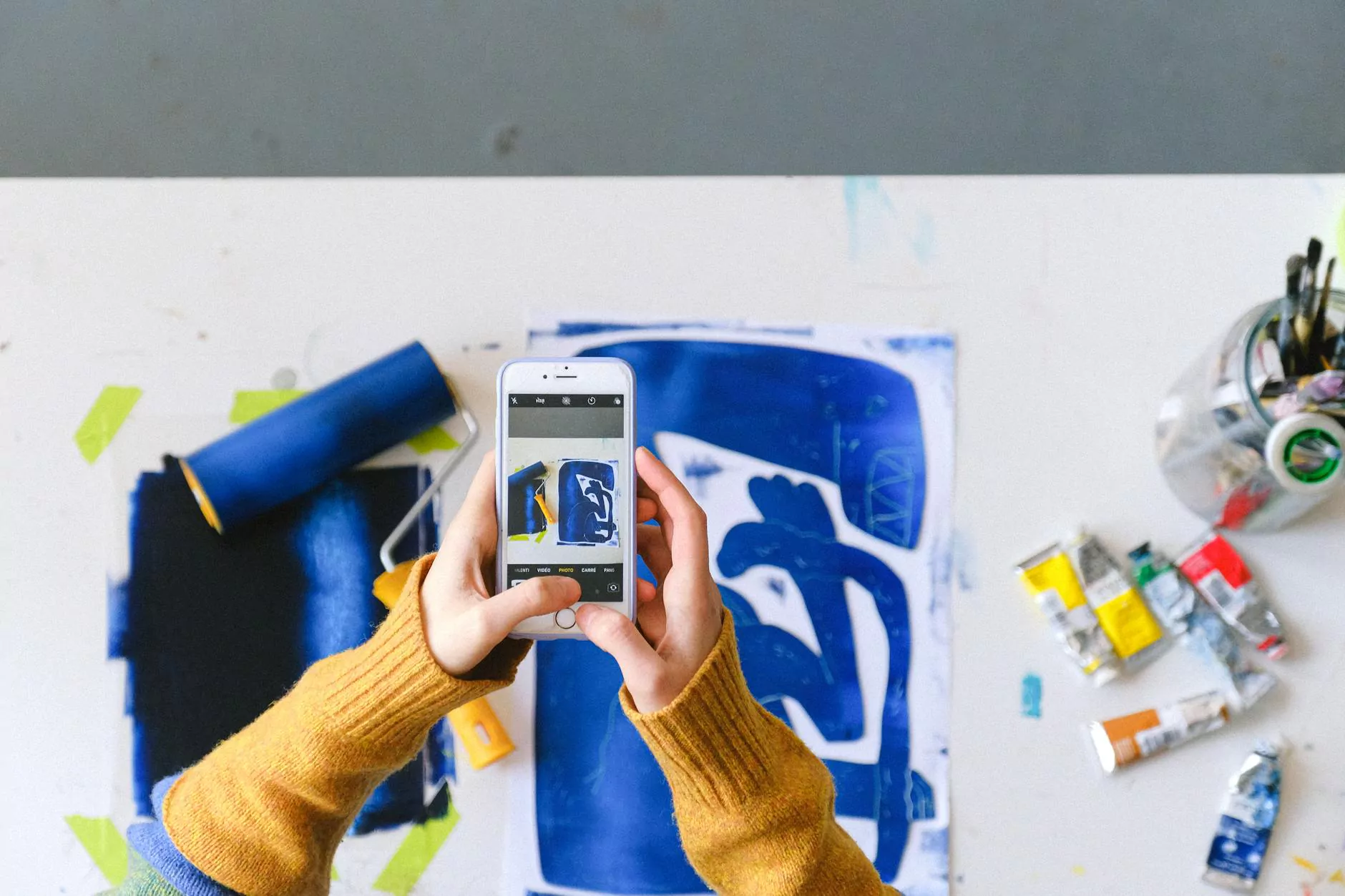BASIC GIT COMMANDS - RailsCarma - Ruby on Rails
Blog
Introduction
As a developer working with Ruby on Rails, understanding and utilizing Git commands is essential for efficient version control. In this article, we will explore the basic Git commands that every Ruby on Rails developer should be familiar with. By learning and mastering these commands, you can streamline your development workflow, collaborate effectively with team members, and effectively manage your codebase.
Git Init
The git init command is used to initialize a new Git repository. This command creates a new directory named ".git" in the root of your project. It sets up the necessary files and directories for Git to start tracking changes in your codebase.
Git Clone
The git clone command is used to create a copy of an existing Git repository. This command is especially handy when you want to start working on a project that is already hosted on a remote server or shared by another team member. By cloning the repository, you can easily fetch the entire codebase and start contributing to the project.
Git Add
The git add command is used to add files to the Git staging area. Once you have made changes to your code, you can selectively stage the files that you want to include in the next commit using this command. By staging specific files or directories, you have fine-grained control over which changes should be included in your commit.
Git Commit
The git commit command is used to create a new commit in your Git repository. A commit represents a snapshot of the changes you have made to your code. By creating commits, you can easily keep track of the modifications you made and revert to previous versions if needed. Each commit has a unique identifier, allowing you to reference and view the changes at a later time.
Git Push
The git push command is used to upload your local repository changes to a remote repository. By pushing your commits, you can sync your codebase with the latest changes made by other team members. This command is crucial for effective collaboration, as it allows multiple developers to work on the same codebase simultaneously.
Git Pull
The git pull command is used to fetch and merge changes from a remote repository to your local repository. If other team members have made modifications to the codebase, pulling ensures that you have the most up-to-date version of the project. This command plays a vital role in keeping your local repository synchronized with the remote repository, minimizing conflicts and facilitating smooth collaboration.
Git Checkout
The git checkout command is used to switch between branches in your Git repository. Branches allow you to work on different features or bug fixes simultaneously without interfering with the main codebase. By checking out a specific branch, you can work on its contents, make changes, and switch between branches as needed. This powerful command enables seamless code management and parallel development.
Git Merge
The git merge command is used to integrate changes from one branch into another. When you have finished working on a specific branch and want to incorporate your changes into the main codebase, you can use this command to merge your branch's commits with the target branch. Git employs various merging strategies to combine code, resolving conflicts if necessary. Proper usage of this command ensures efficient code integration and safeguards against code inconsistencies.
Git Branch
The git branch command allows you to manage branches in your Git repository. Branches are valuable for organizing your work and separating different tasks or features. With this command, you can view existing branches, create new branches, delete branches, and switch between branches. It is a fundamental command for maintaining a structured development environment.
Git Log
The git log command enables you to view the commit history of your Git repository. This command displays a detailed log of all previous commits, including the commit ID, author, timestamp, and commit message. By analyzing the commit history, you can gain insights into the development progress, track bug fixes, and understand the evolution of your project's codebase.
Git Ignore
The git ignore command allows you to specify files or directories that Git should ignore. When working on a project, there might be certain files or directories that are not part of the codebase or that contain sensitive information. By creating a .gitignore file and listing these files or directories, you can ensure that Git does not track or commit them. This command improves the security, productivity, and cleanliness of your version-controlled project.
Conclusion
Mastering the basic Git commands is essential for any Ruby on Rails developer looking to effectively manage their codebase and collaborate with team members. By understanding and utilizing these commands, you can enhance your development workflow, streamline version control, and ensure seamless project management. Embrace the power of Git and unlock its full potential in your Ruby on Rails development journey!